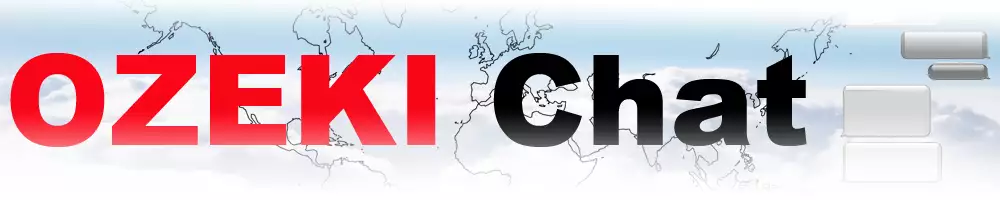How to send a word .doc from file explorer using drag and drop
Experience seamless document sharing with Ozeki Chat's drag-and-drop feature. This guide simplify sending .doc files from your Windows device, enabling effortless integration into your conversations. Access your Ozeki Chat account, open a chat, and effortlessly drag and drop your .doc files into the interface. Streamline collaboration and communication with Ozeki Chat's intuitive platform, revolutionizing your document sharing experience.
How to send a word .doc from file explorer using drag and drop (Easy instructions)
To send a word .doc from file explorer using drag and drop
- Start Ozeki Chat application
- Sign into your Ozeki account
- Open chat conversation
- Find the .doc file
- Drag the .doc file
- Drop the .doc file
- Wait for upload
- Send the file message
- Use the .doc file
Sending process of a word .doc from the file explorer by using drag and drop (Video tutorial)
In this video tutorial, you will learn how to send .doc files from your device using the convenient method of drag-and.drop feature in Ozeki Chat. The process is quick and easy-to-follow. There is no special knowledge required to complete the process. With the provided clear instructions, you will be able to send as many file as you wish.
To initiate the process, first, access your Ozeki Chat account by launching the Ozeki Chat application on your Windows device. If you haven't installed the application yet, you can download it from the Ozeki website's download page. After successfully downloading and installing Ozeki Chat, log in to your Ozeki profile. Once logged in, proceed to open the chat conversation (Figure 1) with the intended recipient to whom you wish to send a .doc file message.
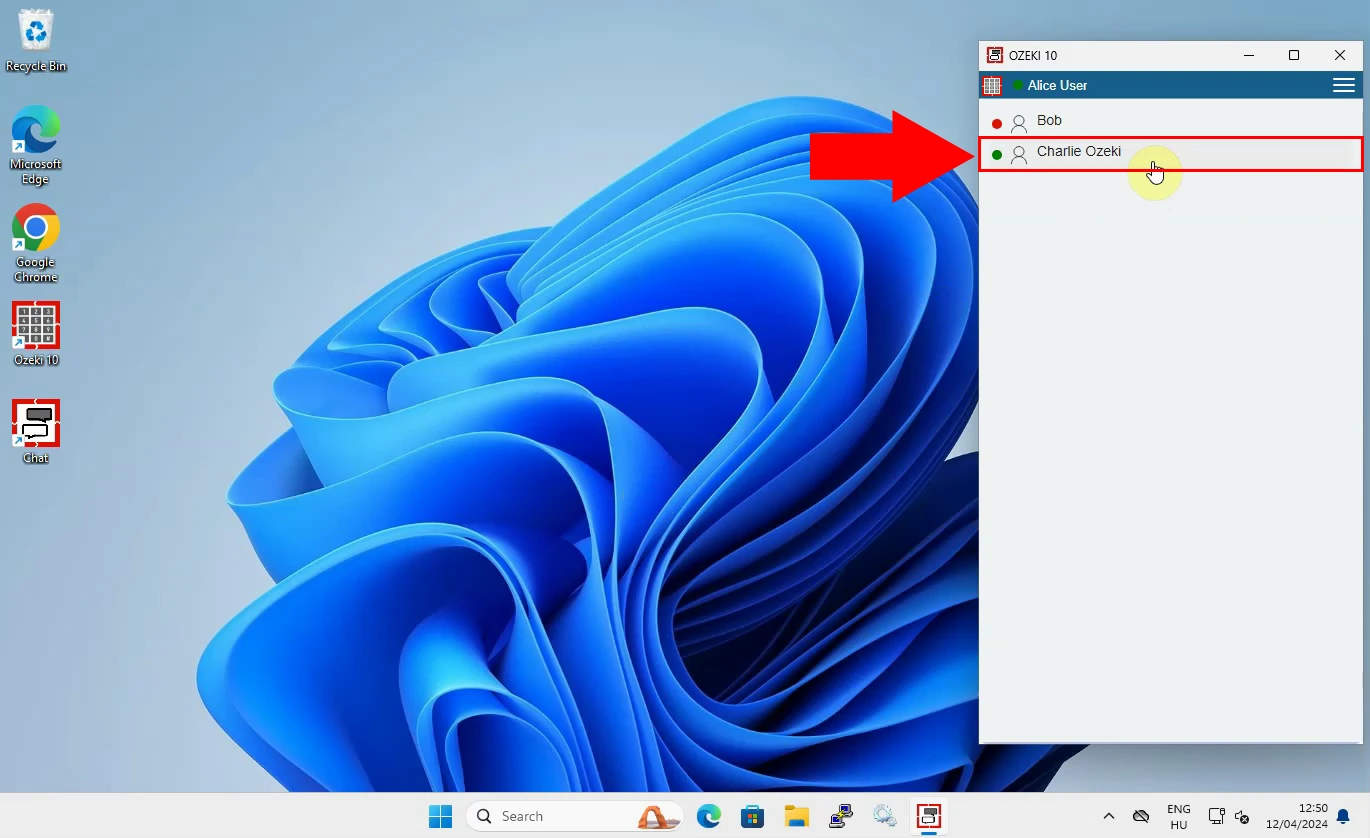
In the following step, you need to find the .doc file on your computer's storage, you wish to send. Click on it to make it designated, then drag it. Drop the selected file to this Ozeki Chat conversation's interface. (Figure 2) This action initiates the file upload process, allowing you to share the .doc file with your intended recipient.
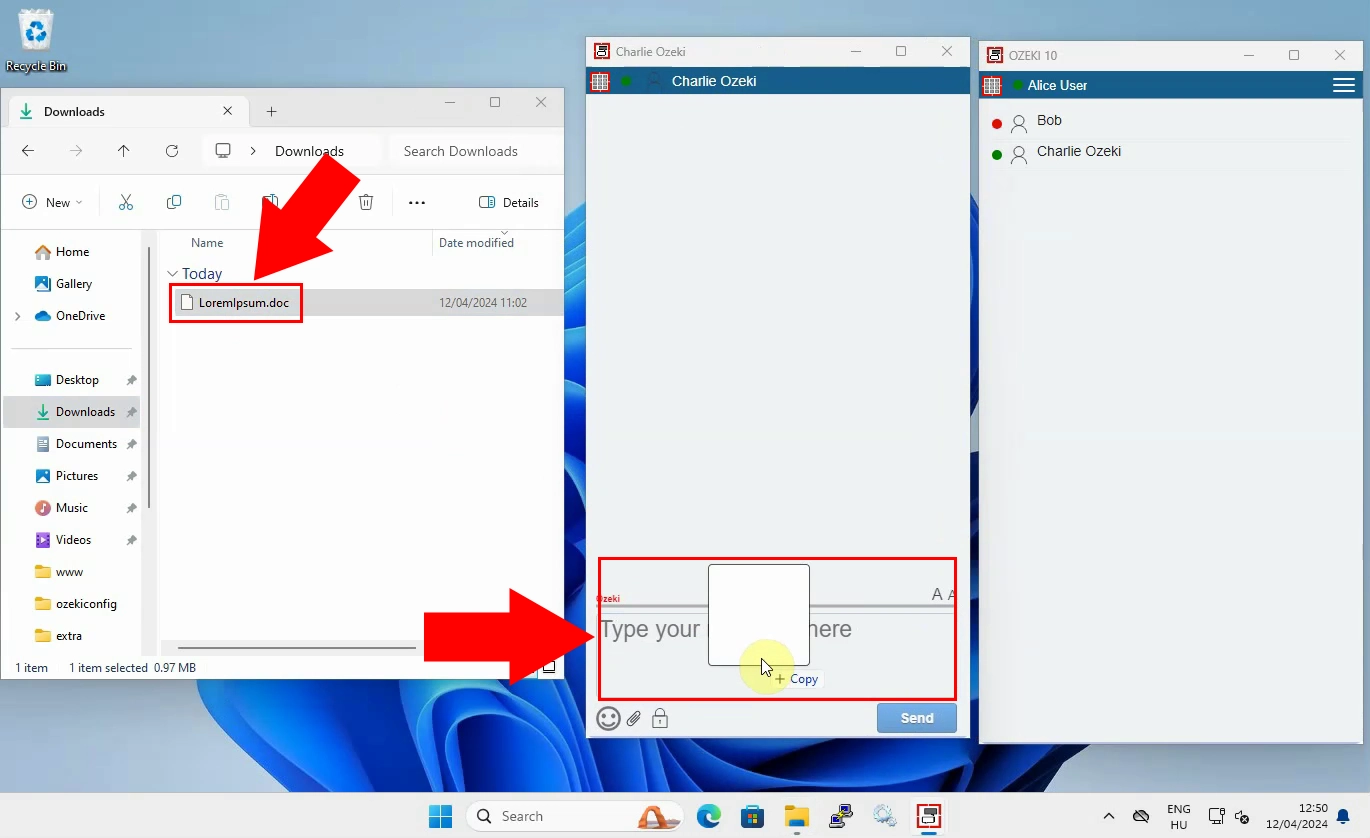
Once you've dragged and dropped the selected .doc file into the Ozeki Chat conversation interface, the file upload process will begin automatically. You'll see the status of the upload in the conversation. When the file has been loaded to the chat conversation, click on the "Send" button to start the delivery process. (Figure 3)
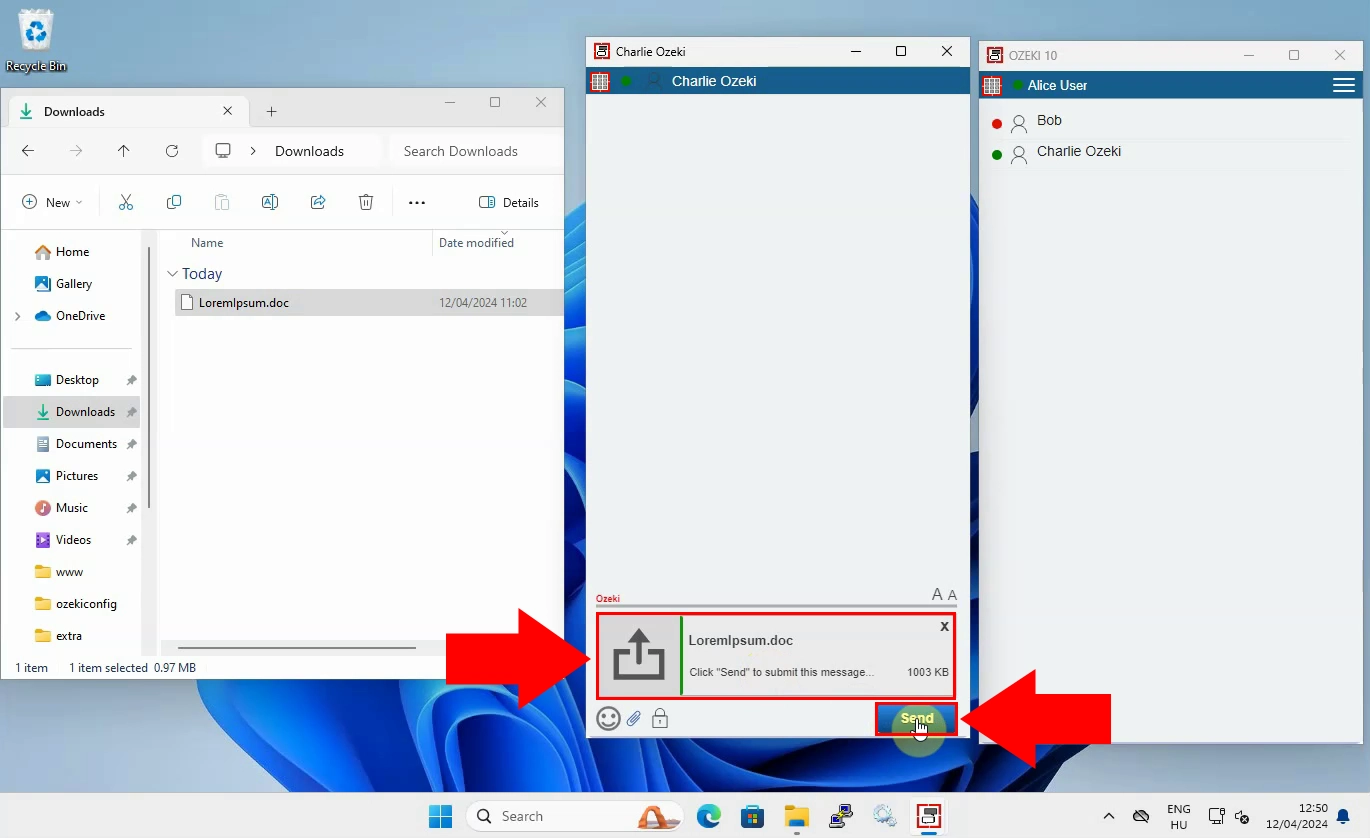
After the file is sent, it will appear as a message within the chat conversation. (Figure 4), allowing to your recipient to access and view the .doc file directly through the Ozeki Chat application. They can then open, download, and save the file for future use. This file sharing process not only saves you time, but integrates essential documents into your conversations.
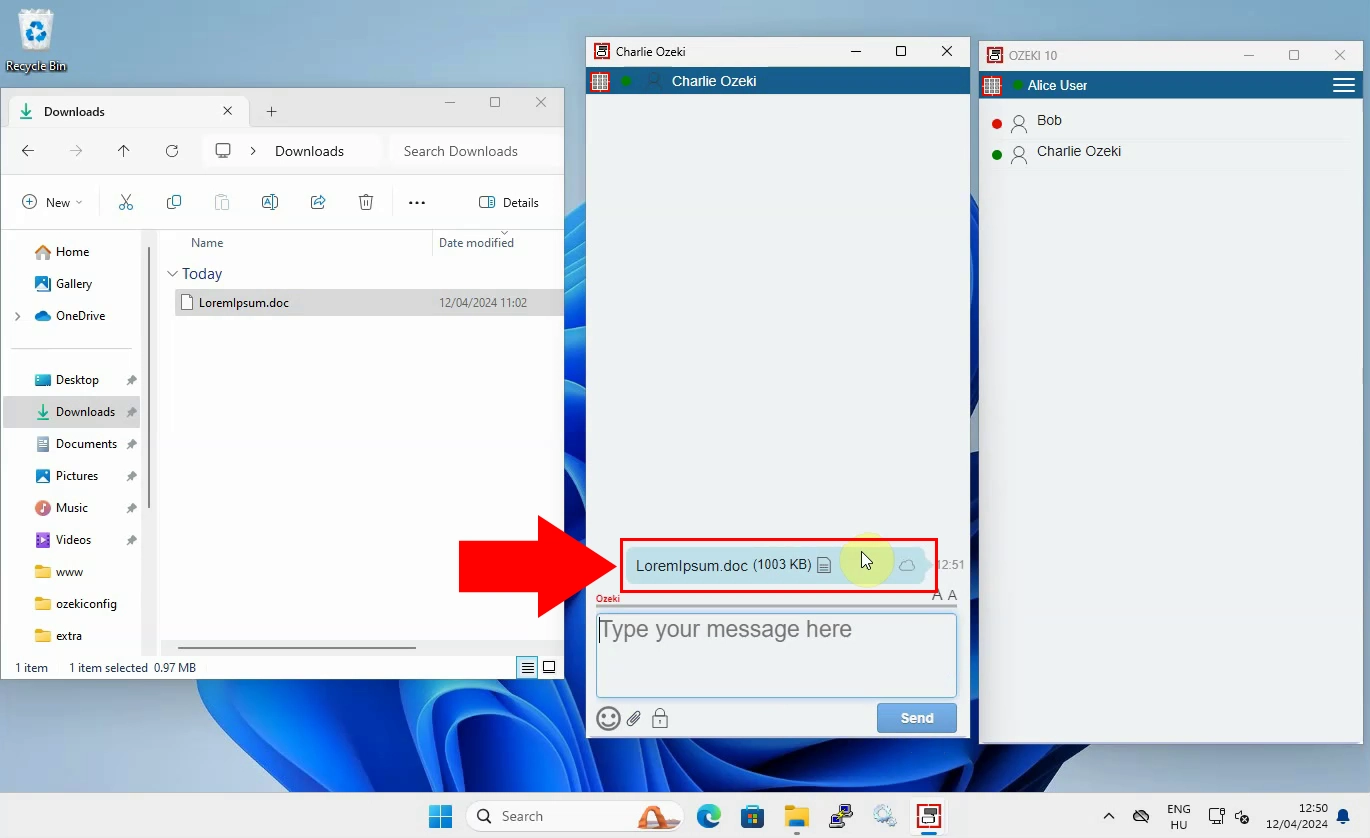
FAQs
Can I send other file formats using the drag-and-drop feature?
Yes, you can send various file formats using the drag-and-drop feature in Ozeki Chat, including images, PDFs, and more. Simply follow the same process outlined for sending .doc files.
Is there a limit to the number of .doc files I can send in a chat conversation?
There is no specific limit to the number of .doc files you can send in a chat conversation. However, consider the file size and relevance to avoid overwhelming your recipients.
What happens if I accidentally drop the .doc file in the wrong chat conversation?
If you accidentally drop the .doc file in the wrong chat conversation, you can simply delete the message containing the file before sending it.
What should I do if the .doc file fails to upload during the drag-and-drop process?
If the .doc file fails to upload during the drag-and-drop process, first ensure that you have a stable internet connection. If the issue persists, try refreshing the chat interface or restarting the Ozeki Chat application.
Conclusion
In conclusion, this guide has provided easy-to-follow instructions for sending .doc files from your Windows device using the drag-and-drop feature in Ozeki Chat. By following the steps outlined above, you can seamlessly integrate .doc files into your chat conversations, enhancing collaboration and productivity. Whether you're sharing documents with colleagues, clients, or friends, Ozeki Chat simplifies the process, allowing you to focus on your message rather than the mechanics of file sharing. Take advantage of Ozeki Chat's file sharing capabilities to streamline your workflows and make your conversations more effective. Start simplifying your communication today with Ozeki Chat's drag-and-drop feature for sending .doc files from file explorer.
More information
- How to start the Windows chat client and login
- How to select a chat and switch between friends
- How to send chat message in the Ozeki Windows Chat client
- How to send an emoji in the Ozeki Windows Chat client
- How to send a word .doc file from Windows using browse icon
- How to send a word .doc from file explorer using drag and drop
- How to send a picture using Windows snipping tool and copy paste
- How to send a picture from a browser using copy paste
- How to download and open a received word document
- Windows chat client specific features
- How to uninstall the Windows chat client