How to check the digital signature of Ozeki SMS Gateway
Ozeki signs every installer package with an SSL certificate issued by a trusted verification company. The packages are signed by Ozeki Systems Ltd. This document explains the steps you can take to verify if the installer was issued by Ozeki. You can do this verification by checking the digital signiture of the installer exe file. We strongly recommend performing this verification before you install Ozeki SMS Gateway on your system, to make sure you install a legitimate copy of the software.
What is a digital signature?
Digital signatures are like electronic seals that verify the authenticity and originality of digital data, similar to how a signed document proves it's genuine.
How to check the digital signature of Ozeki SMS Gateway (video tutorial)
This concise 56-second video demonstrates the process of checking the software's digital signature. Following these steps ensures you're installing a legitimate copy, safeguarding your system. Watch now for a valuable time-saving guide to securing your Ozeki SMS Gateway setup.
How to check the digital signature of Ozeki SMS Gateway (clear rundown)
- Download Ozeki SMS Gateway ZIP file
- Extract ZIP file
- Right click on extracted EXE file
- Select properties
- Select Digital Signatures tab
- Check digital signature
How to check the digital signature of Ozeki SMS Gateway (detailed steps)
First, head to the Download page and download the ZIP file for Ozeki SMS Gateway, as seen in Figure 1.
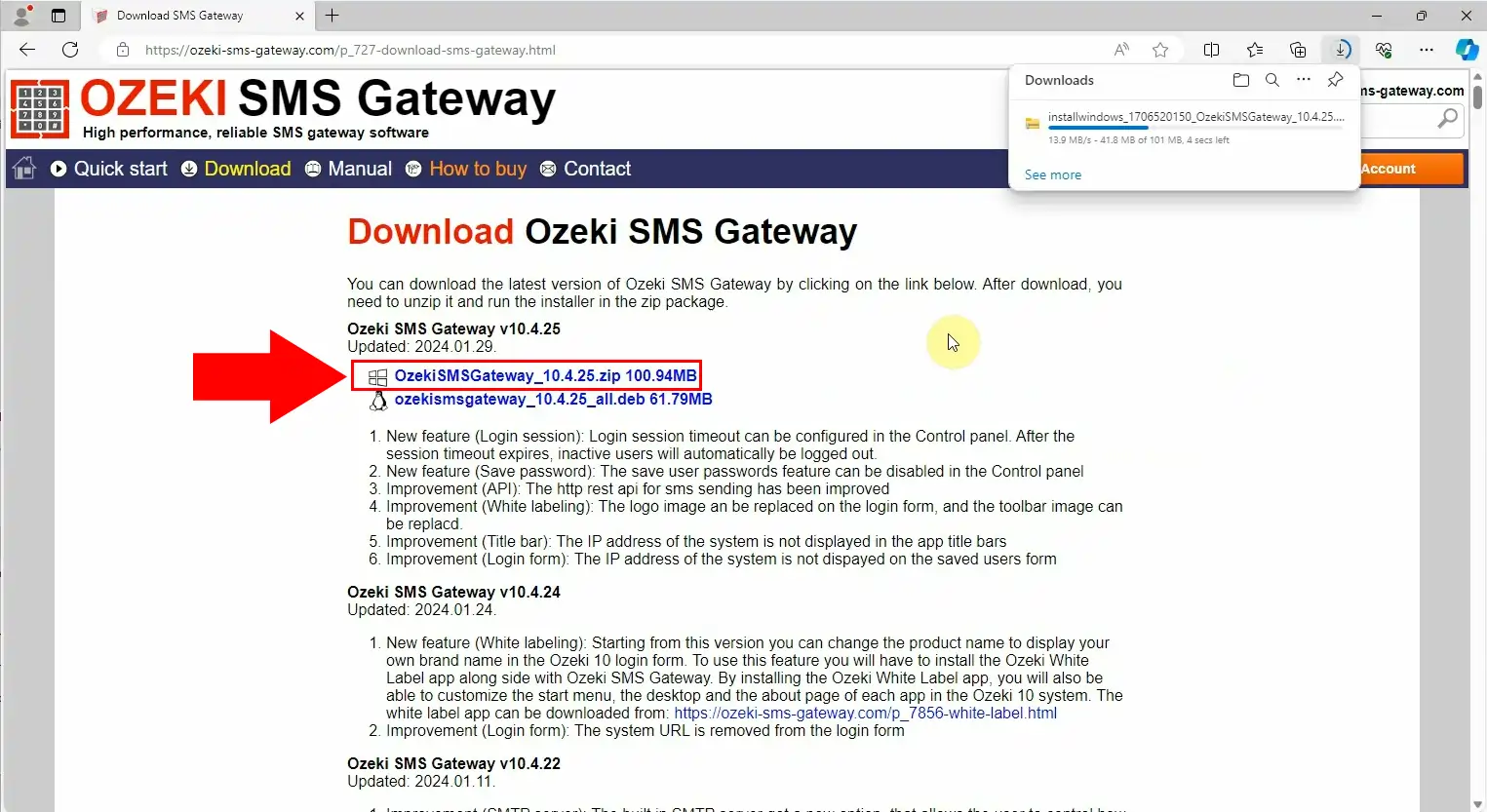
Locate the downloaded ZIP and extract it to your desired location, highlighted in red in Figure 2.
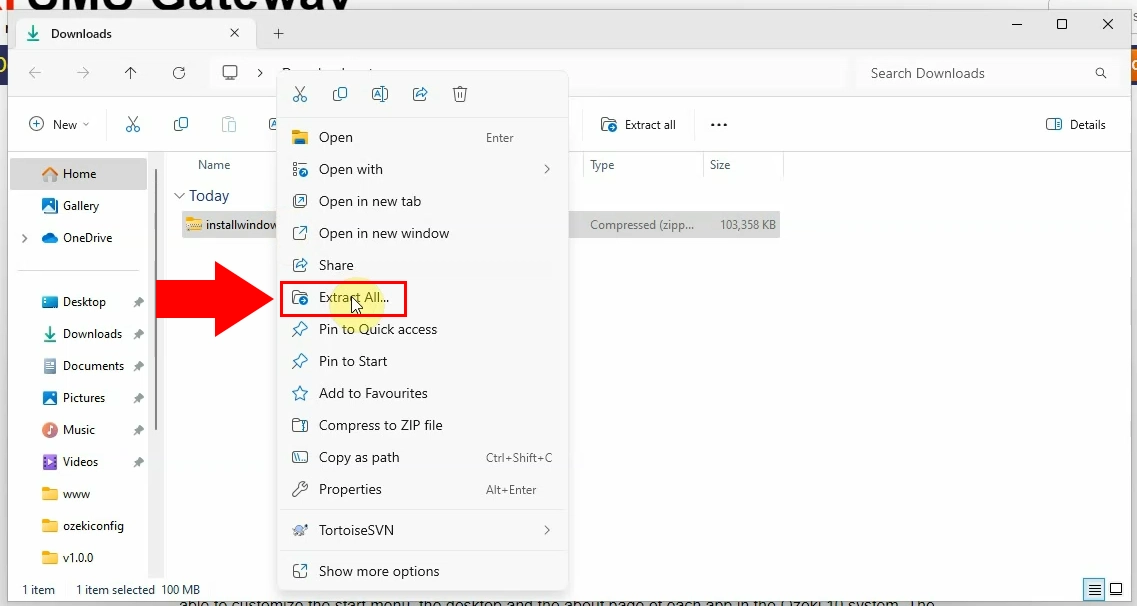
Right click on the extracted EXE file, and select Show more options from the dropdown menu (Figure 3).
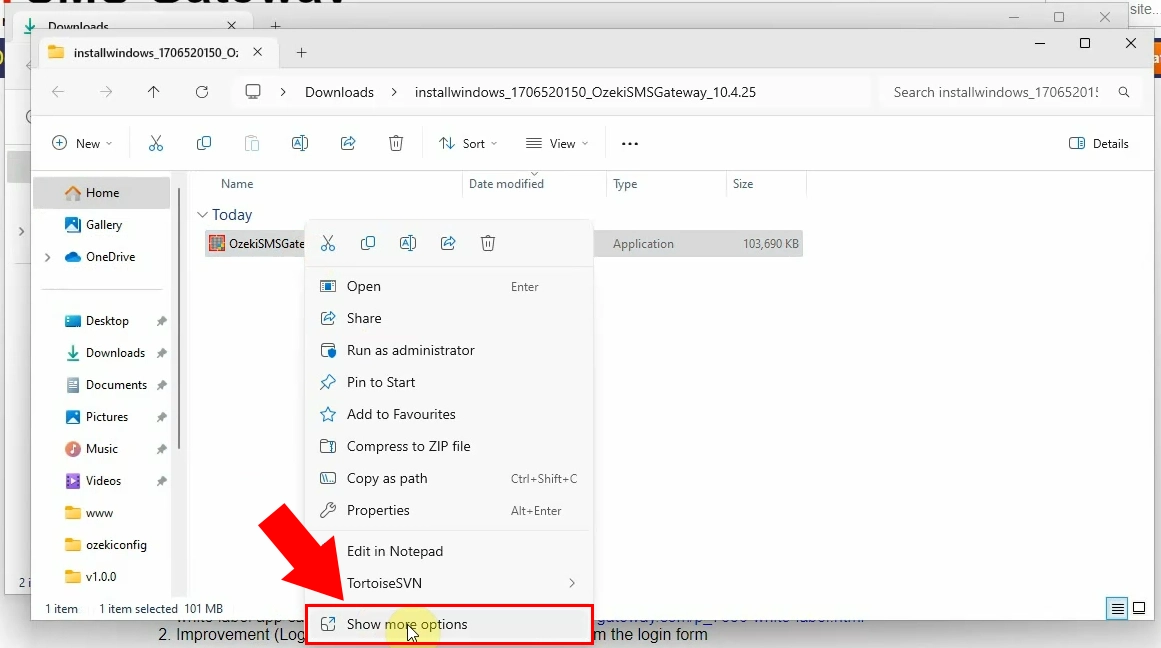
In the following dropdown menu, look for Properties at the very bottom, as shown in Figure 4, and click on it.
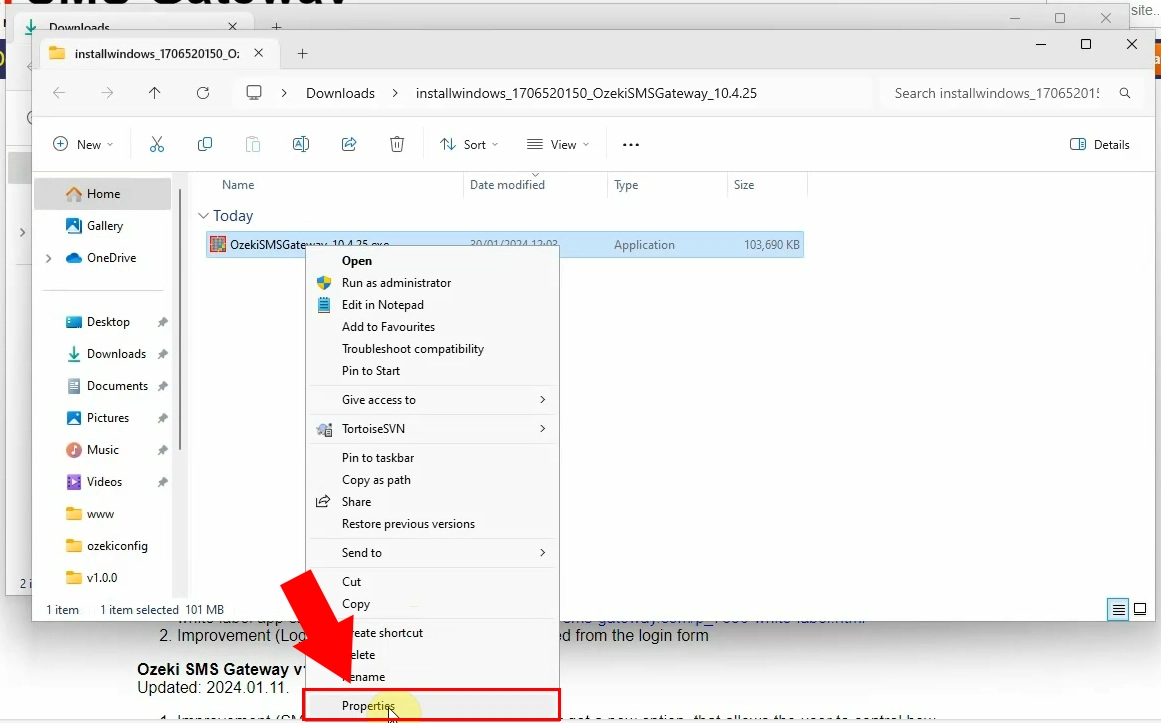
Select the Digital Signatures tab, and look for the signature in the signature list (Figure 5).
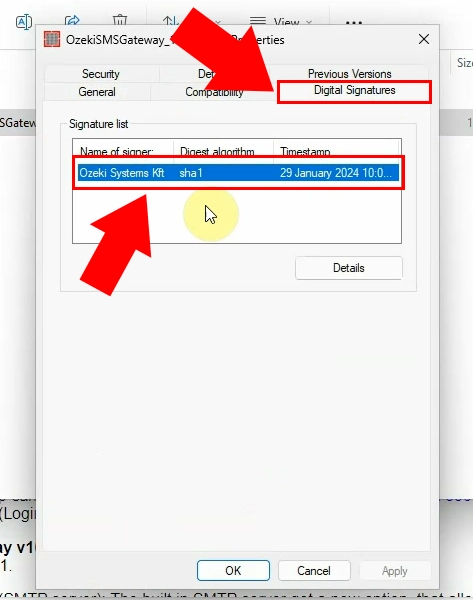
What happens if the digital signature verification fails for my Ozeki download?
If the verification fails, it means the software may be corrupt or tampered with. We recommend not installing it and contacting Ozeki support for further assistance. They can help you troubleshoot the issue or provide a new download link.
Does verifying the digital signature ensure my computer is completely safe from security risks?
Verifying the digital signature is a crucial step to ensure you're installing a legitimate copy of Ozeki software from the official source. However, it's always recommended to practice good security hygiene like keeping your operating system and antivirus software up to date for optimal protection.
More information

 Sign in
Sign in